ChattyInfty – An accessible tool for including Mathematics in DAISY and EPUB
ChattyInfty is a Windows based self-voicing application for reading, editing or authoring math/scientific documents. It can be used for creating accessible reading material with Maths content in a variety of formats including EPUB, DAISY, LaTeX, MathML, PDF, HTML and Microsoft Word XML. ChattyInfty is a useful tool for the blind, low vision, dyslexic as well as the non-disabled for working with mathematics or STEM content. This software has been developed under the InftyProject by Science Accessibility Net (sAccessNet), the Japan based not-for-profit organization which has also created other tools for working with Maths and Science like InftyReader. More information is available on their website http://www.sciaccess.net/en/index.html.
Infty Reader is an OCR software which can recognize the document including math equations. It can be used to convert printed books to a format which can be edited in ChattyInfty. A combination of InftyReader and ChattyInfty can be used by students, teachers and organizations to create accessible books with maths content for readers with disabilities. These tools now support many languages including English, Japanese, and Vietnamese. More information is provided on the Science Access Net website
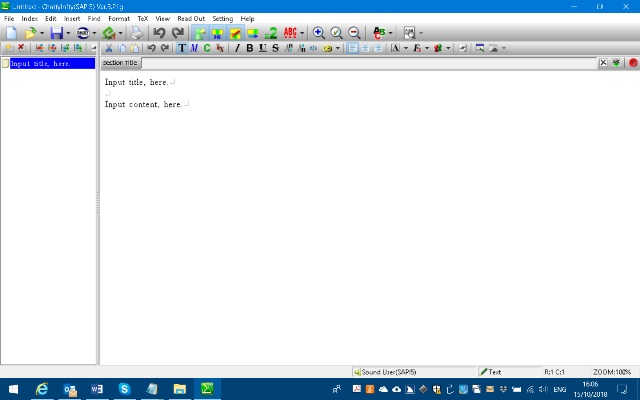
Features of ChattyInfty
- Math expressions or scientific documents ranging from secondary education to higher education levels can be written or edited by using the keyboard with speech output.
- Files made with ChattyInfty can be saved in various accessible formats: LaTeX, MathML, PDF, HTML or Microsoft Word XML. The document can also be exported for use in other tools created by Science Accessibility Net including InftyEditor – Math-document editor for sighted people.
- ChattyInfty reads aloud texts and math expressions. Print-disabled students can access, edit or author math/scientific documents including math expressions with speech output.
- All math expressions are displayed in the ordinary print style. Therefore, ChattyInfty files can be shared by print disabled with their teachers and sighted peers. Teachers can use ChattyInfty to prepare reading material for print disabled students without the knowledge of Braille.
- ChattyInfty has features useful for different print disabilities – blind users can read and author mathematical documents with speech output, low-vision users can improve contrast or magnify the content for ease of reading and dyslexic users benefit from synchronized read aloud and highlighting of the content.
User Interface Overview
The ChattyInfty window consists of two parts, an Index Window and a Main Window similar to most DAISY or EPUB reading/authoring tools.
The Index Window displays the table of content of the book in a Windows Explorer like tree-view. By clicking any item in the Index Window such as a section or sub-section, the user can directly access its contents in the Main Window. Press F6 or Ctrl + F6 keys to move between the Index and the Main Window. Alternatively, on pressing the Enter key on any entry in the Index Window the cursor moves to its content in the Main Window.
Workflows for producing books with Maths content
- When electronic text of the book is available:
- Enter text or copy text in Chatty Infty
- Add headings and pages.
- Convert or type Maths equations
- Export to DAISY/EPUB
- From print books, scanned or PDF files:
- Scan the print book and create image PDF
- Alternatively use existing PDF file
- Import in InftyReader
- Export the OCR results to the IMLX (ChattyInfty file format)
- Open the InftyReader file in ChattyInfty
- Edit text. Add headings and pages. Then export to DAISY/EPUB.
Create your first book
The typical steps involved in creating a book with typed maths equations is given below.
- Launch Chatty Infty. To create a new project, From “File” menu, select “new” or press Ctrl + N
- Enter title and text: You will hear the sound “input title here”. Press “Enter” to move to main window. Delete text and enter the title.
- Make new lines and enter text of the book.
- Enter math equations: Press “Ctrl + M” or “Ctrl + space” to switch to math input mode. (To switch back to text input mode, press “Ctrl + T” or “Ctrl + space”.
Following are three ways to enter math equations.
a. Press application key to open context menu (or right click), select formulas. (Depending on your math level setting, the list will change. From setting menu, math level, you can select the level. Senior high-school level is good enough for most cases.)
b. To enter exponent, superscript, Subscript. Enter digit and up/down allow to enter exponents.
c. Backslash and select from a list. Or, backslash and type name of equation. Or, backslash and enter latex command.
- Add headings: On the main window, move to the sentence which you want to mark as a heading and press Alt + Enter (or Index menu, Page Break). To change heading level, from “Index” menu, select “level up” or “level down”.
- Add page numbers: Enter digit and select. Press Alt + Ctrl + P. (or “Format” menu, “set page style”)
- Export to DAISY/EPUB: From “File” menu, select “Export”, then select “Export DAISY”. For full-text full-audio DAISY, select DAISY2.02 Multimedia. Select a folder to save. Enter meta data such as Title, Author etc. Select “Start” button.
- When conversion finishes, you can choose a playback software to open the final book.
Convert PDF or scanned files with Maths
- Launch Infty Reader. OCR setting dialogue will open.
- From File menu, select Open File. Then select a PDF file. For Input File Format, select “Image PDF”
- Select Language to recognize.
- Output folder will be by default, in the same folder as the input file. For Output file format, select IML which is a Chatty Infty file.
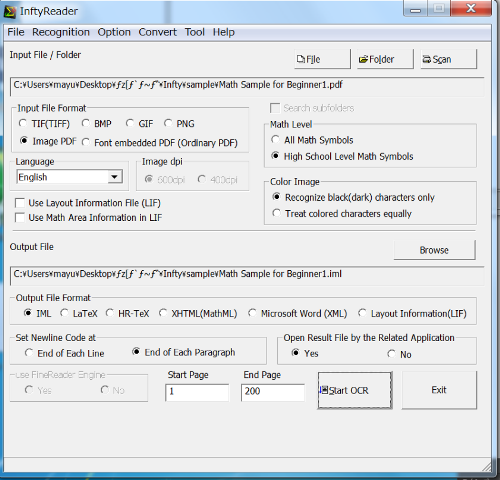
- Select “Start OCR” button. Converted file will be open by Chatty Infty.
- Edit and finalize in ChattyInfty: Follow the steps given above to create DAISY or EPUB book.
Examples of Maths typing in ChattyInfty
Example1: Superscript/Power
To write an x squared, do the following :
- Type the base letter, “x”.
- Press the Up Arrow key or Input ^ (hat). The cursor will move to the superscript position, and ChattyInfty will say “power.”
- Type the 2 and press the Enter key. The cursor will return to the base line.
Example2: To write the fraction, “one over two”
- Press the Application key to open the Context menu. ChattyInfty says “Context menu.”
- Press the Down Arrow key several times to find an item, “Formulas.”
- Press the Right Arrow key to move to the submenu. ChattyInfty says “Frac.”
- Press the Enter key. An empty fraction is placed at the original position of cursor. The cursor moves to its numerator position automatically. ChattyInfty says “Numerator.”
- Type “1” and press the Right Arrow key to move the cursor to the denominator position. ChattyInfty says “Denominator.”
- Type “2” and press the Right Arrow key and the cursor will move out of the fraction to the next position on the base line.
Note: Pressing the Enter key also moves the cursor to the denominator position or outside of the fraction; however, nothing will be spoken.
Example3: To write the square root of 2
- Press the Application key to open the Context menu. ChattyInfty says “Context menu.”
- Press the Down Arrow key several times to find the item, “Formulas.”
- Press the Right Arrow key to move to the submenu.
- Press the Down Arrow key once; then, ChattyInfty says “Square Root.”
- Press the Enter key. An empty radical is inserted at the original position of cursor. The cursor is located inside the radical. ChattyInfty will say “Inside Radical.”
- Type “2” and press the Right Arrow key to get out of the radical.
Note: If you want to input a general radical, you may use another command: “Radical.” Be sure that radicals in ChattyInfty have three areas: the radical index area, a main area and a superscript area, or the power for the entire radical. Using the Context menu, you can write many of other special mathematical notations.
To open in ChattyInfty, from “help” menu, select “manual”. To open short cut list, from “help” menu, select “short cut list”.
Tags: DAISY / EPUB