Including Maths in EPUB with WordToEPUB
With WordToEPUB conversion of Microsoft Word documents to EPUB is easy and quick. If you need to include mathematics content in the Word document then it should be done using one of the following recommended methods otherwise the resulting EPUB will not be accessible with assistive technology.
Including Math as MathML
Math expressions included in Word’s math format (OOML) are converted and placed in the EPUB as MathML.
There are several ways to add math expressions into your document:
Use Insert / Equation and use Word’s Equation editor to build an expression, which will be stored in the document as OOML. This works well for many expressions, but some people prefer other methods.
If you are familiar with LaTex then you can use this to enter math expressions. Use Insert / Equation / Insert new equation. In the Conversions group on the ribbon ensure that LaTex is selected. Enter your LaTex expression and it will be converted and stored in the document in Word’s OOML format.
There are many tools you can use to generate MathML. This can then be pasted into Word as plain text. Word will then convert this immediately to OOML (use ctrl v to paste, then press ctrl and then afterwards press t).
Lastly, if you use Wiris MathType to create expressions, these can be converted to OOML also. First, configure MathType via MathType / Preferences / Cut and copy preferences / MathML and / MathMl 3.0 (with namespace attr).
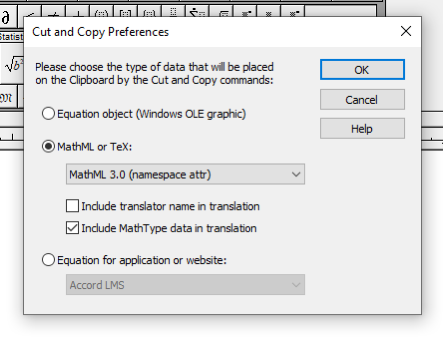
Then using the MathType expression editor, open the expression you wish to convert:
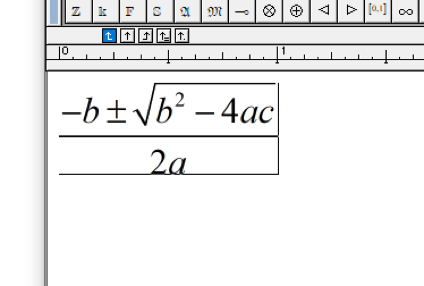
Select and cut the expression (ctrl a and then ctrl x) and return to the Word document and paste the expression into the document with ctrl v. MathType will add the OOML expression. Then when you use WordToEPUB it will be converted and be included in the EPUB as MathML.
Math as an image
Alternatively, you can include the math expression as an image and provide the alt text. You may want to do this if you are targeting reading apps that do not support MathML.
If you are using this technique, you may find the online MathML Cloud tool useful, which is available at https://mathmlcloud.org/
The MathML cloud will generate the image and alt text for you, and then you can add it to word with Insert / Picture. Including the math as an image means it should display OK in all reading systems, but the accessibility experience is sub-optimal.
WordToEPUB includes an experimental option to convert math expressions to PNG images, with LaTeX as alt text. It is hoped that support for math in the WordToEPUB tool will be further improved, as best practice is defined and reading systems support continues to improve.
Tags: EPUB / Word / WordToEPUB