Braille from EPUB
The production of braille editions is often supported by publishers, who provide the digital files for a publication. Increasingly, these files are in EPUB format. There are different workflow choices to go from EPUB to braille.
BrailleBlaster
Developed by the American Printing House for the Blind, BrailleBlaster is a free braille transcription program that works on Mac, Windows, and Linux computers. BrailleBlaster opens EPUB3 files for editing, formatting, and braille production.
The BrailleBlaster interface is in English only. Currently, BrailleBlaster supports Unified English Braille (UEB); UEB plus Nemeth Code for Mathematics; English Braille, American Edition (EBAE); U.S. Spanish; and Cherokee. It also offers uncontracted versions of any code that normally has contractions, such as UEB and EBAE.
EPUB to Word to Braille
Most Braille producers are comfortable working with Word documents, so converting the EPUB into a Word document can be a quick and easy way forward. The Word document can then be imported into braille translation tools like Duxbury or Sao Mai Braille (SMB).
Pandoc is a free command line tool that works on Mac and Windows. Converting EPUB to Word with this tool can work quite well, but isn’t so easy to use for many people.
WordToEPUB, the free tool from DAISY Consortium, uses pandoc for converting files and provides an easy-to-use interface for converting EPUB publications to Word documents. It can also help you convert multiple EPUB files in one easy step.
Download and install WordToEPUB from the DAISY Consortium website. Then you can convert EPUB to Word in two ways:
- Open the WordToEPUB installation directory which generally is at C:\Program Files (x86)\DAISY\WordToEPUB. Here locate the file named “EPUBToWord.exe” and double click to launch it.
- You can also click the Start button and in search type EPUBToWord to find this app and launch it.
- Alternatively, you can right-click on any EPUB file and choose “Convert with EPUBToWord”.
The following EPUBToWord window will be displayed:
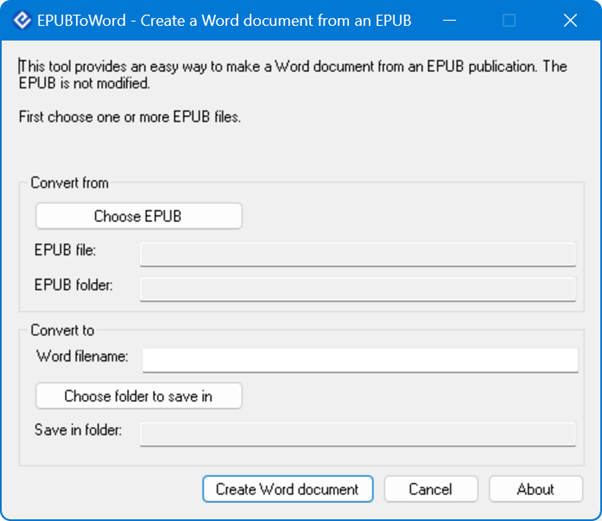
Here you just need to make sure that the EPUB file(s) to be converted is selected. You can also provide a name for the Word document that will be created and a destination folder. When the conversion is complete, the Word document is launched automatically.
You can then use your regular process for converting a Word document into braille.
Conversion of Word Document to Braille
Conversion of a Word document to Braille is beyond the scope of this article. However, in brief the process is as follows:
- Import the Word document that contains content of the EPUB file in BrailleBlaster, Duxbury, or similar braille translation app. You should now have the complete text from the publication ready for Braille printing.
- EPUB files can vary a lot in content and markup. Therefore, it is important to thoroughly review the text in the Braille Translation app. You may like to use the features in the Braille Transcription app to customize the presentation of tables, lists, page numbers, and footnotes.
- When you are satisfied with the Braille conversion, you can save the Braille document as a BRF file for reading on Braille Displays or send it to Braille Embosser for printing on paper.
