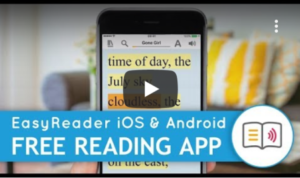EasyReader iOS and Android App Overview

EasyReader is available free of cost for Android and Apple devices for reading ebooks in EPUB and DAISY formats. This app has been designed by Dolphin Computer Access particularly for users with dyslexia, low vision and blindness.
- Get EasyReader app for iPhone and iPad from Apple App Store
- Get EasyReader app for Android devices from Google Play Store
Accessibility Feature Videos
App Features
- Supports browsing, searching, and downloading of books from many online libraries including Bookshare, Legimus, Vision Australia, RNIB Bookshare and Sugamya Pustakalaya (India)
- Supports subscription and reading of newspapers from NFB-NEWSLINE, RNIB NTNM, MTM and more
- Supports side loading of books from device memory and from clipboard
- Any book or text added to the app can be read aloud with synchronized text highlighting
The app features and usage is explained in this video from Dolphin Computers
Using the App
The app requires the creation of a free account before use. The login credentials of the library/service e.g. Bookshare are required before books can be downloaded from it. Books in supported formats can also be side loaded from the device memory, see How to load books in EasyReader on Android/iOS device.
For new users, very good documentation and support is available on the Dolphin website. Some other useful resources are also listed below.
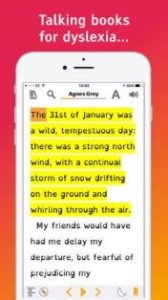
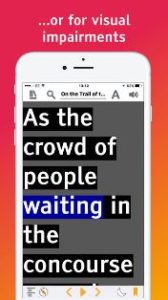
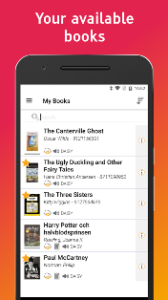
- Signing in to your library, finding books and managing the collection
- Subscribing to newspapers and magazines and downloading their new editions
- Reading text copied to the clipboard from other apps
- Reading a book, navigation options, bookmarking, sleep timer, text search and word meanings
- Changing the text size, background and highlight colours, margins, line spacing, word spacing and font
- Audio settings including changing the voice, playback rate, pitch, pauses, pronunciation of specific words
- A good podcast from Thomas Domville, a member of the AppleVis editorial team on the app interface and usage. The 47 minutes duration podcast can be downloaded from the website.
- A detailed review of the app by a blind user on the Alternate Visions Coaching website.
List of Gestures used in the App
Note that some gestures given below may not work as indicated when Talkback or the Voiceover screen reader is running. The same action may be available through an alternative gesture.
| Gesture | Action |
| Single tap | Moves the highlight to the specific text |
| Long tap | Selects the current word and opens the pop-up toolbar |
| One finger swipe up / down | Scrolls the text in the Reader up / down |
| Two finger pinch / stretch | Decreases / increases the size of the text |
| Two finger double tap | Start / pause playback |
| Two finger swipe left / right | Skip backward / forward |
| Two finger swipe up / down | Increases / decreases the audio speed |