VitalSource Bookshelf App for iOS: Quick Start Guide
![]()
Bookshelf is a free app from VitalSource for reading ebooks downloaded from participating libraries. EPUB files obtained from other sources can also be side loaded in the Bookshelf app. A VitalSource Bookshelf account is required to use the app. A new account can be created quickly free of cost after installing the app.
The Bookshelf iOS app can be installed on any iPad, iPhone or iPod Touch running iOS 7 and higher.
- Bookshelf App download from iOS App Store
- Installation instructions: Installing Bookshelf on an iPad, iPhone, and iPod Touch
- VitalSource Bookshelf Video Tutorials page includes short videos on VitalSource introduction, creating Bookshelf® account, navigation in the app, reading the book and highlighting and notes.
Bookshelf app features
- Online and offline reading.
- Searching inside current book or across full library
- Creating notes or highlights
- Tapping on figures, viewing captions and pinching to zoom
- Syncing last page read and all notes and highlights between the iOS device and desktop or web-based Bookshelf apps.
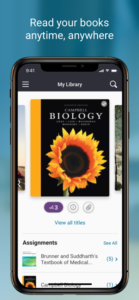
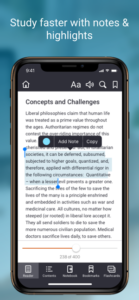
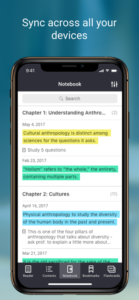
To open EPUB files in Bookshelf app, first transfer the files to your iOS device using email, Dropbox or any other method. Use the “Share” or “Open in” and choose Bookshelf from the list of available apps. The EPUB file will be added to the Bookshelf app library.
Bookshelf iOS app user interface overview
When the app is opened for the first time, the user is prompted to input the VitalSource account email ID and password. Henceforth when the app is opened, the user has access to the Library screen which lists all the books available for reading.
The top toolbar has the “Main menu” button on the left and “Search” button on the right. Below this top toolbar the available titles are shown as a slide show, you can swipe right and left to see all the titles. On tapping “View all titles” in the middle of the screen the titles can be arranged in list view or grid view.
When a book is opened for reading, the top toolbar has the following buttons from left to right: Library, Reader options (text resizing, color adjustments), Read aloud, Search and Bookmark.
The bottom toolbar has the following buttons from left to right: Table of Contents, Notebook, Slider (for moving forward or backwards in book), Show bookmarks and Flash cards.
Accessibility tips
The Bookshelf app supports all the common touch gestures and works like any other standard app. This app is also very accessible with the Voiceover screen reader and Zoom function available in the iOS devices. All the buttons and controls in the app are properly labelled for the screen reader. The app can be easily used with Bluetooth keyboards.
Help and support
It is easy to get help from within the app. Tap on the “Main menu” icon in the top left of the app screen and then tap on “Help”. From here the How to Guide and Support Articles can be opened. This screen also has option to get support by email or to contact VitalSource using the phone numbers listed for USA and Canada.
Tags: App reading system / EPUB / iOS