Converting Word Documents to DTBook XML format
The free Save as DAISY add-in for Microsoft Word can be used to convert a document to DTBook XML file. To download Save as DAISY and to read more about its features visit Save as DAISY page on DAISY Consortium website.
To convert a Word document to DAISY XML format you should follow the steps below.
- Open a document that needs to be translated in Microsoft Word
- Ensure that document is saved before proceeding with the translation.
- Click on Accessibility and then click on Save As DAISY button.
- In the drop down menu click on DAISY XML. This option converts the Word document to DTBook XML.
- When the analysis process is finished, you are presented with a Translation dialog as shown below.
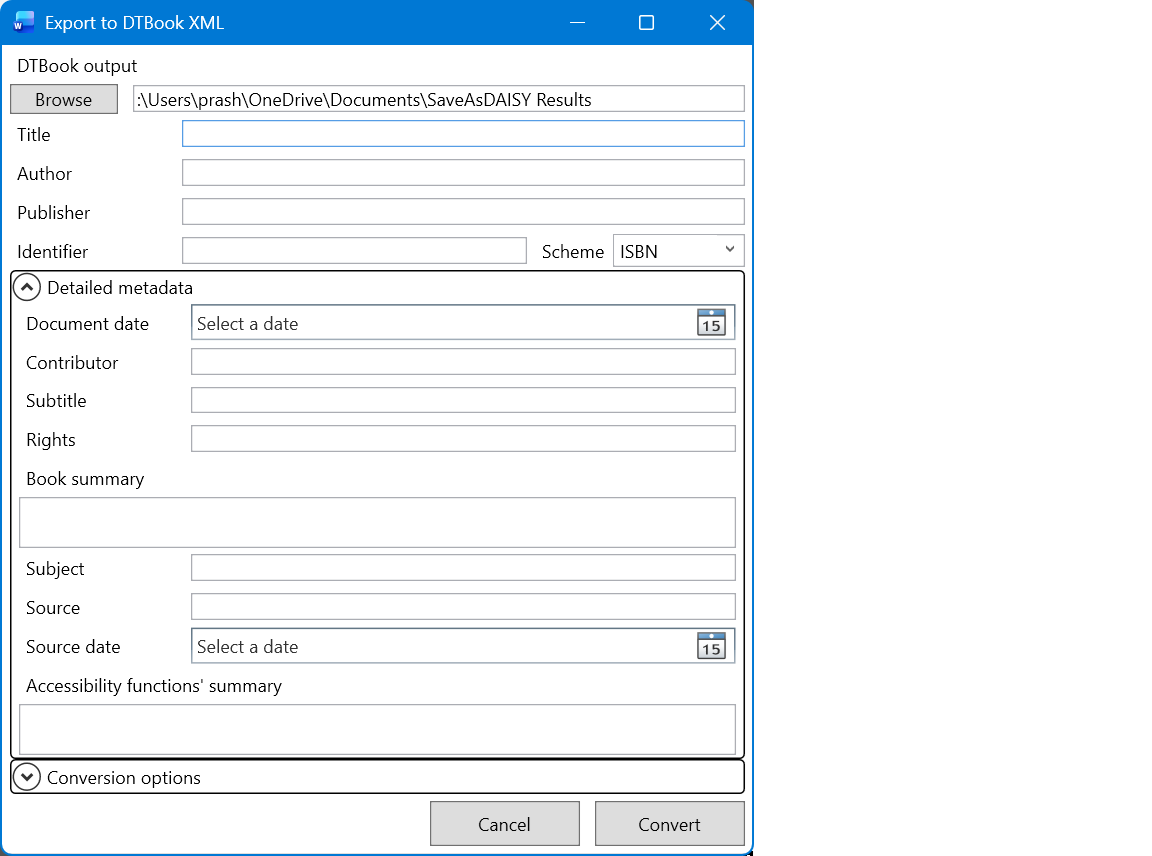
- Translator form contains following fields: Output folder, Document Title, Document creator, Document Publisher and document Identifier.
All these fields will be auto populated from the document properties if this information is available in it. You may modify or change these values if required. - The Detailed Metadata button can be clicked to reveal more metadata fields namely – Document date, Contributor, Subtitle, Rights, Book summary, Subject, Source, Source date and Accessibility function summary. Provide as much information as possible in these fields.
- Click the Conversion options button to reveal more fields namely – Repair the DTBook, Tidy up the DTBook and Prepare DTBook for Pipeline 1 narrator. The first two options should generally be selected.
- Now click on Convert button to continue.
- A Progression dialog box is displayed with details of the conversion process.
- After successful conversion, the folder where the result is stored will be opened in a new explorer window.
Note that the DTBook is a file with .xml extension. A CSS file and image files are located in the same folder. The DTBook can be used for creation of other formats such as Braille, DAISY and EPUB using tools like DAISY Pipeline.
Tags: Save As DAISY