Using Azure and Google TTS in DAISY Pipeline
The multi-format converter DAISY Pipeline App can use high quality Text-to-Speech cloud voices from Microsoft Azure and Google to generate audio for the given text.
You need to have the Azure or Google credentials to connect DAISY Pipeline to these cloud services. Once connected, you can choose any of the high-quality voices available from Azure and Google in dozens of languages to add audio narration to the accessible formats you want to create using DAISY Pipeline.
If you have registered and obtained Azure or Google credentials then do the following to configure DAISY Pipeline.
-
- Open DAISY Pipeline and click on Settings in File menu. The Settings window will open as seen below.
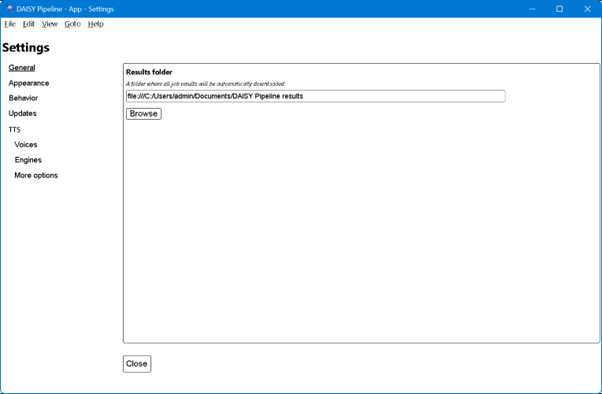
-
- Now click on Engines. Provide the Azure Key and Region information or Google API key and click on connect. Once connected, the Connect button will change to ‘Disconnect’.
- Now click on Voices in this Settings window to choose the voices in which you want to record your documents.
- The Voices window has controls to filter the TTS voice of your choice. You can first select the Language, then the Engine e.g. Azure and then you will be able to see all the voices available in the Voices drop-down.
Select the voice you want to use and then click on “Add to preferred voices” button. - If the document you want to process has more languages,you should repeat the process above to select preferred voice for other languages in the document.
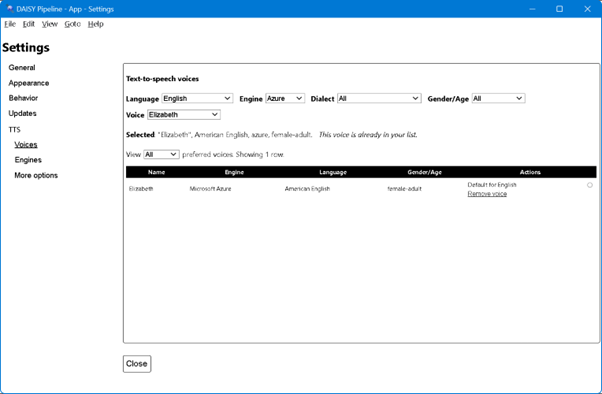
-
- You can also click on More options in Settings window to configure other TTS parameters such as Speech rate, MP3 bitrate and Sample rate. You can leave their values at default if you are not sure.
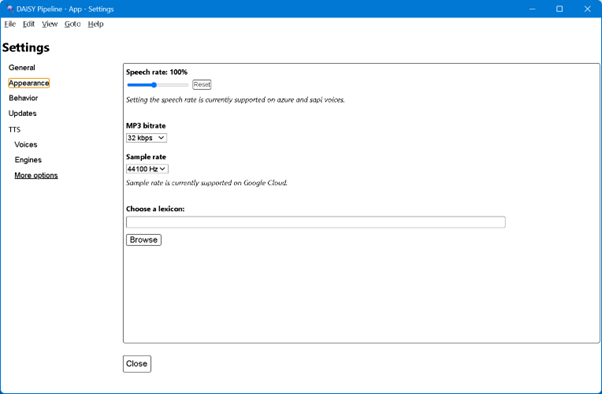
- You can also Browse and select a Lexicon file if available. Lexicon file for TTS narration contains rules for pronunciation of certain words, acronyms and abbreviations. The Lexicon file will need to be created and edited externally. When Lexicon is not selected, the text is narrated by the TTS engine using its default rules.
Now you are ready to use TTS feature of DAISY Pipeline. The Settings remain saved when you close the app. Whenever you are processing a document you should check the languages contained in the document and then change the selection of TTS voices in DAISY Pipeline settings.
See also
- Convert inaccessible print materials to Word formats
- Make Word documents more accessible
- Convert Word document to DAISY audio Book
- Convert accessible Word to EPUB
- Convert Word document to DTBook XML to create multiple formats including Braille
