Convert Word document to DAISY Audio Book with Save As DAISY
Save As DAISY, the free add-in for Microsoft Word from DAISY Consortium now includes new capabilities. It can make use of high quality TTS (Text to Speech) voices from Microsoft Azure, Google TTS and Amazon Poly to convert text to audio. Using this feature, a Word document can be easily converted to high quality DAISY book with human like audio.
Download Save As DAISY latest version from the Save As DAISY page on DAISY Consortium website and install it. After proper installation you will see a new “Accessibility” tab in Microsoft Word ribbon on top right. The Save As DAISY tools are in this tab.

Step 1: Prepare accessible Word document
Skip this step if you already have an accessible Word document
The Word document should be prepared in compliance with the accessibility guidelines and best practices. A properly structured Word document ensures smooth navigation in the final DAISY book. Use styles (like Heading 1, 2, etc.) and apply alt text to images.
The tutorial Creating accessible Word documents explains this step.
You can take the Accessible Word Documents online course available free of cost on the DAISY Consortium Learning site to learn to create Word documents that are easy to read and navigate for everyone and suitable for conversion to other formats.
Step 2: Configure TTS voices
Save As DAISY makes use of the DAISY Pipeline engine to convert the document to DAISY and generate audio with TTS voices. The DAISY Pipeline TTS settings can be accessed from the Save As DAISY Settings also. For more information see Using Text To Speech in DAISY Pipeline.
-
In Microsoft Word, click on Accessibility and then click on Settings. The Settings dialog will open as seen below. Check the checkbox “Use DAISY Pipeline app instead of embedded engine” to make use of latest improvements in DAISY Pipeline. If not installed, you should install the latest DAISY Pipeline app from DAISY Consortium website.
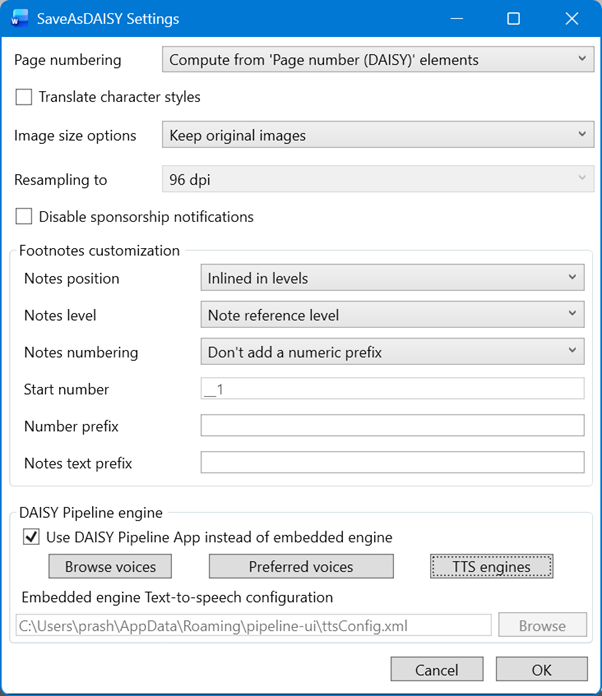
- In the Settings dialog box, click on TTS Engines button. Make sure one or more TTS services are connected with valid keys.
-
Now click on Browse voices button. Select language and any Engine. You can also select a Dialect and Gender. You will see the voices available for the current selection. You can choose a voice and listen to sample of the voice. Click the “Add to preferred voices” button for each voice you like.
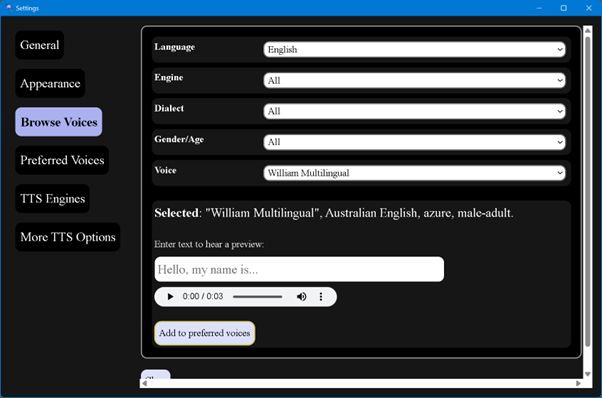
- Now in the Settings dialog click on Preferred voices. Here you can set up a default voice for those languages for which you selected more than one voice.
- In the Save As DAISY Settings dialog box you can choose your preferences for page numbering, retaining character styles, image size and Footnote numbering and position.
- After making changes click OK and close the Settings dialog box.
- It is highly recommended that you open Document metadata in Accessibility tab and provide important information about the current document such as title, author and publisher. You can also provide the additional metadata listed in this dialog if available. The document you want to convert should be open at this time.
- The document language if not already marked-up, should be declared by clicking on Language in Accessibility tab. Note that pieces of text in different languages should be selected and correct language should be selected from the list.
- Now you are ready to convert the Word document to DAISY book. Click on Accessibility and then click on Save As DAISY button. From the dropdown elect DAISY 3 which is recommended. You can also select DAISY 2.02.
-
In the dialog box that opens, make sure “Enable text-to-speech” is selected. Metadata if provide in previous step should appear here.
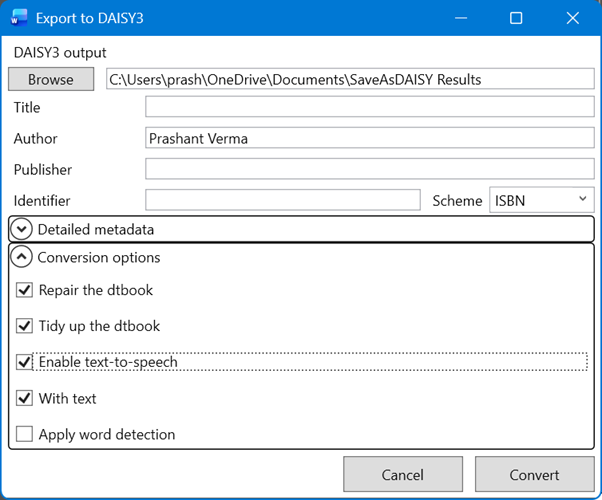
- Click on Convert button and wait for the process to complete.
- The final DAISY book will be saved in the output folder. You can open the DAISY book in any Daisy reading app like EasyReader and distribute it for reading to others.
See also
- Convert inaccessible print materials to Word formats
- Make Word documents more accessible
- Convert Word document to DAISY audio Book
- Convert accessible Word to EPUB
- Convert Word document to DTBook XML to create multiple formats including Braille
- Use high quality TTS to record text
Tags: DAISY / Save As DAISY
