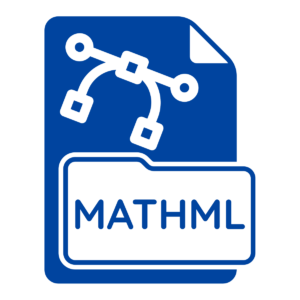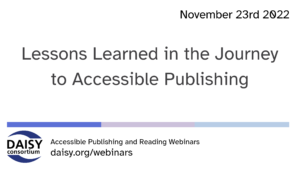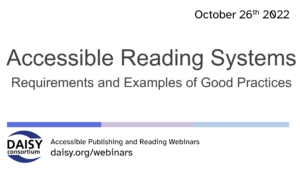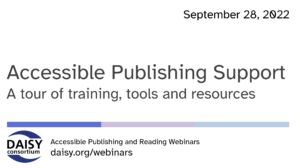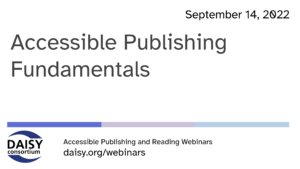Articles archive
As we approach the conclusion of our Low-Cost Assistive Technology Project we have been able to reflect on the impact…
In January the Chrome web browser was upgraded to support MathML, a specification for describing mathematical notation. Microsoft’s Edge browser…
The DAISY Consortium is delighted to once again support the CSUN Assistive Technology Conference by creating accessible digital versions of the conference materials,…
Gaining access to educational resources in audio can be especially difficult in regions of the developing world where lack of…
In November the DAISY Board were kindly hosted by Associate Member LIA Foundation in the beautiful city of Milan, Italy.…
In our series of free weekly webinars November 23rd saw a session focused on the lessons that have been learned by speakers…
In our series of free weekly webinars October 26th saw a session focused on accessible reading systems, hosted by DAISY’s George…
In our series of free weekly webinars September 28th saw a session focused on Accessible Publishing Support which gave a round-up…
Refreshable Braille Displays have revolutionized the ability to read in braille. With the help of a braille display, whatever is…
September 14th 2022 saw the first in a new season of free DAISY webinars with a session focused on Accessible…